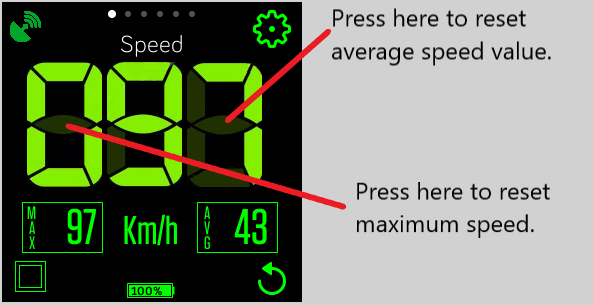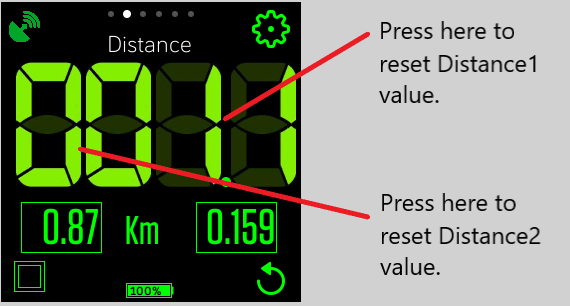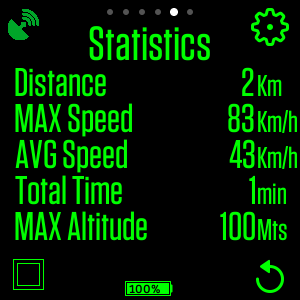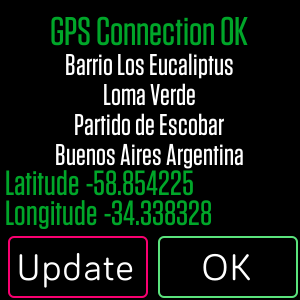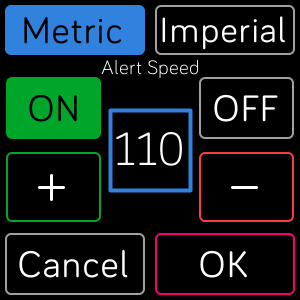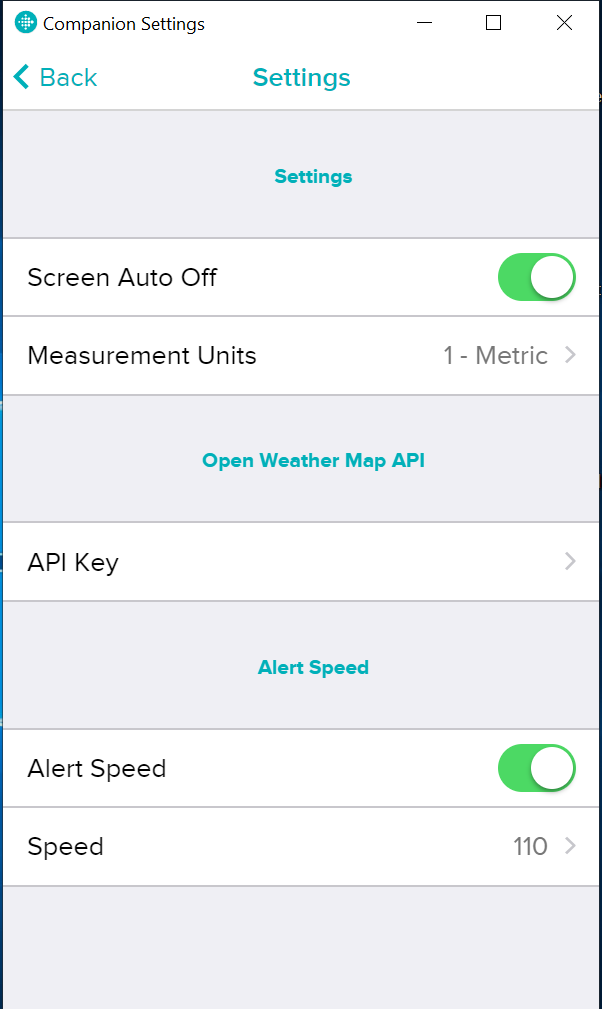Cockpit APP for Fitbit
Cockpit APP for Fitbit
With Cockpit application you can turns your Versa into a speedometer, odometer and digital compass with altimeter. It also shows weather information according to the current location. You can get travel statistics such a average speed, maximum speed, elapsed time and maximum altitude. You can get up 2 partial distances measurements. It is an ideal tool to use when it is required to monitor values such as speed, distance traveled or simply use as a compass while traveling. Even if you are not doing a specific sport activity. It can be used as a backup navigation tool while riding a bike, running or hiking for example. This app requires the companion GPS and internet access to update the weather information (openweathermap.org free suscription is required). Support Metric and Imperial system of measurement.

TUTORIAL
COMMON BUTTONS and ICONS:
All screens has 3 common buttons and one icon:
Connection Status button, represents the comunication between Versa and Companion GPS. STATUS GREEN represents OK, ORANGE indicates connecting to GPS and RED is not communication with GPS.
Access Configuration Screen.
Toggle screen Auto OFF ON / OFF.
Restart statistics counters.
Update weather information with Current Location (only visible in weather screen).
Shows current battery charge level.
MAIN SCREENS
1- SPEED
You can RESET values for AVERAGE SPEED and MAX SPEED by pressing the left part of the screen (over the first number) for max speed and right (over the last number) for average speed.
2- DISTANCE
You can RESET values for partial DISTANCE1 and partial DISTANCE2 by pressing the left part of the screen (over the first number) for max speed and right (over the last number) for average speed. Partial distance1 has 2 decimals and growth up to 99,99 km. Partial Distance2 has 3 decimals and growth up to 9,999 km.
3- COMPASS
Show total time, altitude and cardinal points with degress (these values are calculated according to the current movement).
4- ORIENTATION
Show cardinal point and degress (these values are calculated according to the current movement).
5- STATISTICS
Show statistics information about the trip: Distance, Speed, Time and Altitude.
6- WEATHER
Show weather information of current location (GPS location). The city name is obtained from this location. You can update this information using tue update button at the bottom. Information obtained from openweathermap.org.
GPS STATUS SCREEN
In this screen you can view the status information about companion GPS. When the GPS location is acquired you can see the current latitude and longitude. Also you can get the street name, town/city, district, state and country based on current location. You can update this information with Update button o return to main screen with OK button. If the communication with GPS fails, you will see an error message and your Versa will vibrate.
CONFIGURATION SCREEN
In this screen you can configure the measurement units: Metric or Imperial and activate SPEED ALERT. When speed alert is activated, Versa will vibrate and speed numbers will change from green to RED color.
COMPANION CONFIGURATION SCREEN (at Fitbit mobile app)
You can get this configuration screen at FitBit mobile app, Versa -> My Apps -> Cockpit -> Settings Button.
Here you can configure Screen Auto OFF (yes or not), Measurement Units (Metric or Imperial), Open Weather Map API KEY and Speed Alert.
Openweathermap.org API KEY
API KEY is neccesary to get weather information from your current location. Cockpit has a default API KEY that can take up to 60 queries per hour. If this number is exceeded, the query will fail. Because of that, is recomended to obtain your own FREE API KEY from openweathermap.org. In this configuration screen you can paste your API KEY obtained from https://openweathermap.org/appid. You can sign in free to get your own API KEY and use it with Cockpit.
Luis Zurutuza. lzurutuza@gmail.com. 2019. PayPal.Me/lzurutuza